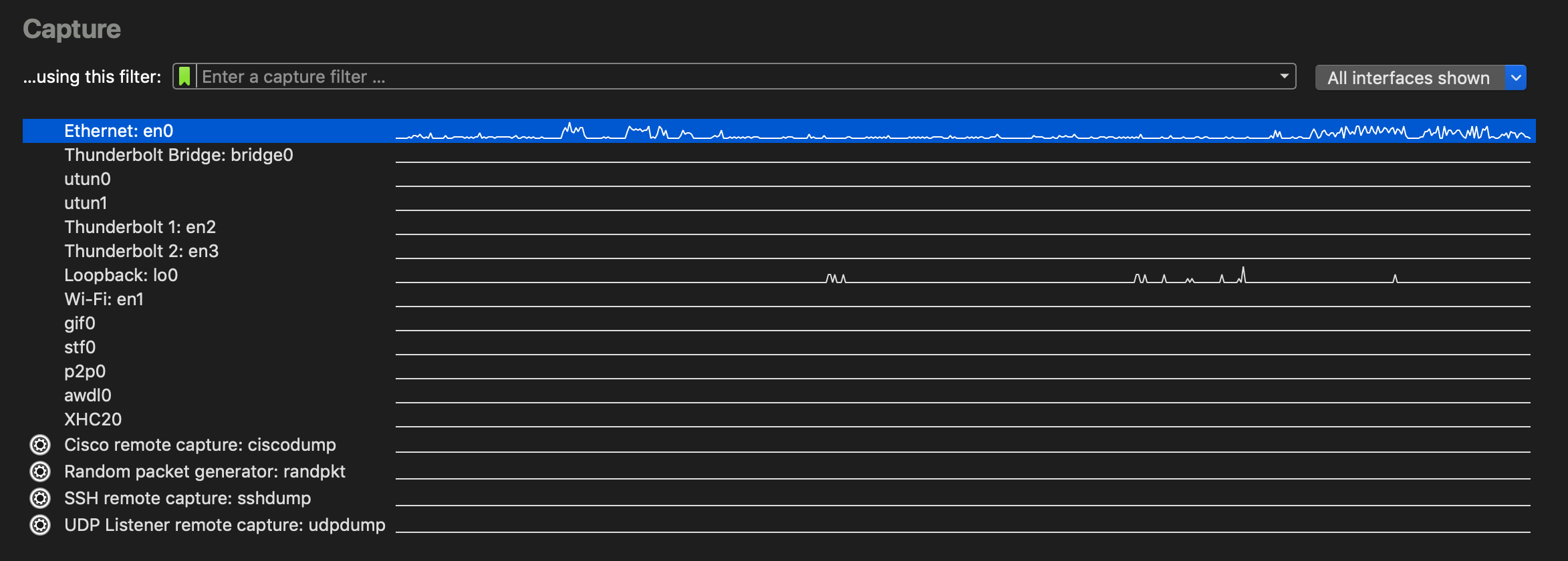When you open Wireshark without starting a capture or opening a capture file it will display the “Welcome Screen,” which lists any recently opened capture files and available capture interfaces. Network activity for each interface will be shown in a sparkline next to the interface name. It is possible to select more than one interface and capture from them simultaneously.
Some interfaces allow or require configuration prior to capture.
This will be indicated by a configuration icon
(![]() )
to the left of the interface name.
Clicking on the icon will show the configuration dialog for that interface.
)
to the left of the interface name.
Clicking on the icon will show the configuration dialog for that interface.
Hovering over an interface will show any associated IPv4 and IPv6 addresses and its capture filter.
Wireshark isn’t limited to just network interfaces — on most systems you can also capture USB, Bluetooth, and other types of packets. Note also that an interface might be hidden if it’s inaccessible to Wireshark or if it has been hidden as described in Section 4.6, “The “Manage Interfaces” Dialog Box”.