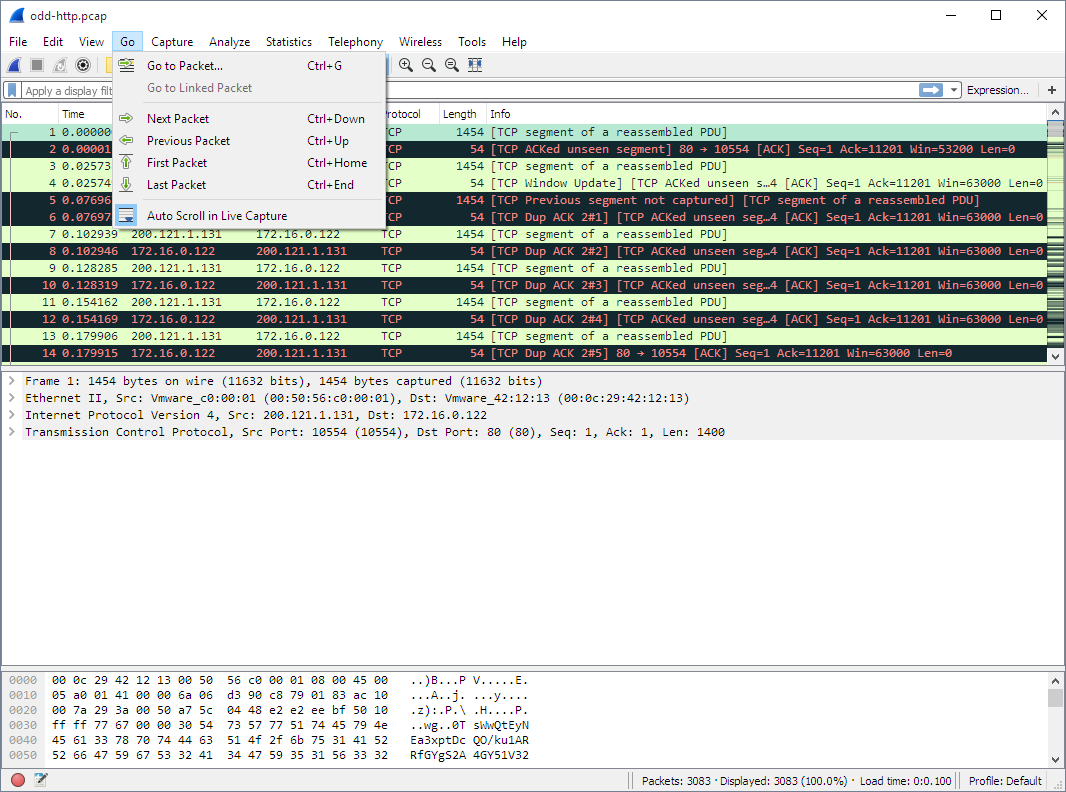The Wireshark Go menu contains the fields shown in Table 3.6, “Go menu items”.
Table 3.6. Go menu items
| Menu Item | Accelerator | Description |
|---|---|---|
Alt+← | Jump to the recently visited packet in the packet history, much like the page history in a web browser. | |
Alt+→ | Jump to the next visited packet in the packet history, much like the page history in a web browser. | |
Ctrl+G | Bring up a window frame that allows you to specify a packet number, and then goes to that packet. See Section 6.9, “Go To A Specific Packet” for details. | |
Go to the corresponding packet of the currently selected protocol field (e.g., the reply corresponding to a request packet, or vice versa). If the selected field doesn’t correspond to a packet, this item is greyed out. | ||
Ctrl+↑ | Move to the previous packet in the list. This can be used to move to the previous packet even if the packet list doesn’t have keyboard focus. | |
Ctrl+↓ | Move to the next packet in the list. This can be used to move to the next packet even if the packet list doesn’t have keyboard focus. | |
Ctrl+Home | Jump to the first packet of the capture file. | |
Ctrl+End | Jump to the last packet of the capture file. | |
Ctrl+, | Move to the previous packet in the current conversation. This can be used to move to the previous packet even if the packet list doesn’t have keyboard focus. | |
Ctrl+. | Move to the next packet in the current conversation. This can be used to move to the next packet even if the packet list doesn’t have keyboard focus. | |
This item allows you to specify that Wireshark should scroll the packet list pane as new packets come in, so you are always looking at the last packet. If you do not specify this, Wireshark simply adds new packets onto the end of the list, but does not scroll the packet list pane. |