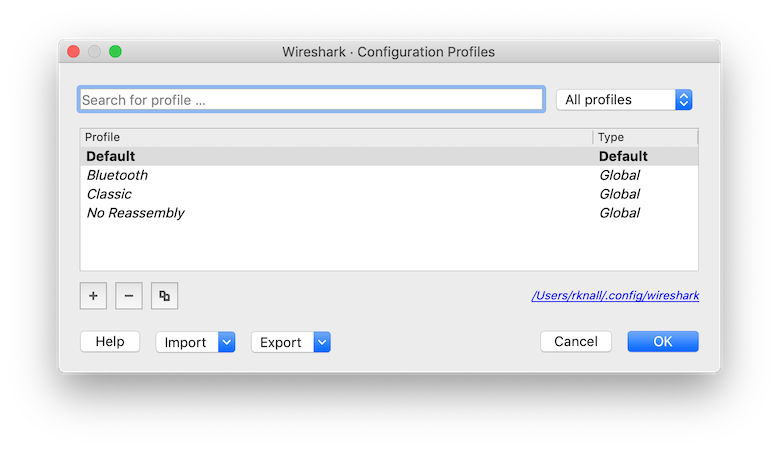Configuration Profiles can be used to configure and use more than one set of preferences and configurations. Select the → menu item or press Shift+Ctrl+A or Shift+Cmd+A (macOS) and Wireshark will pop up the Configuration Profiles dialog box as shown in Figure 11.18, “The configuration profiles dialog box”. It is also possible to click in the “Profile” part of the statusbar to popup a menu with available Configuration Profiles (Figure 3.23, “The Statusbar with a configuration profile menu”).
Configuration files stored in each profile include:
- Preferences (preferences) (Section 11.5, “Preferences”)
- Capture Filters (cfilters) (Section 6.6, “Defining And Saving Filters”)
- Display Filters (dfilters) (Section 6.6, “Defining And Saving Filters”)
- Display Filter Macros (dmacros) (Section 6.7, “Defining And Saving Filter Macros”)
- Coloring Rules (colorfilters) (Section 11.3, “Packet colorization”)
- Disabled Protocols (disabled_protos) (Section 11.4.1, “The “Enabled Protocols” dialog box”)
- Most User Accessible Tables (Section 11.7, “User Accessible Tables”)
- Changed dissector assignments (decode_as_entries), which can be set in the “Decode As…” dialog box (Section 11.4.2, “User Specified Decodes”).
- Some recent settings (recent), such as pane sizes in the Main window (Section 3.3, “The Main window”), column widths in the packet list (Section 3.18, “The “Packet List” Pane”), all selections in the menu (Section 3.7, “The “View” Menu”) and the last directory navigated to in the “File Open” dialog.
All other configurations are stored in the personal configuration folder and are common to all profiles.
- Search for profile …
- The list of profiles can be filtered by entering part of the profile’s name into the search box.
- Type selection
-
Profiles can be filtered between displaying "All profiles", "Personal profiles" and "Global profiles"
- Personal profiles - these are profiles stored in the user’s configuration directory
- Global profiles - these are profiles provided with Wireshark
- New (+)
- Create a new profile. The name of the created profile is “New profile” and is highlighted so that you can more easily change it.
- Delete (-)
- Deletes the selected profile. This includes all configuration files used in this profile. Multiple profiles can be selected and deleted at the same time. It is not possible to delete the “Default” profile or global profiles. Deletion of the "Default" profile will reset this profile.
- Copy
- Copies the selected profile. This copies the configuration of the profile currently selected in the list. The name of the created profile is the same as the copied profile, with the text “(copy)” and is highlighted so that you can more easily change it.
- Auto switch packet limit
- The number of packets to check for automatic profile switching, described below. Setting this to zero disables automatic profile switching.
- Profiles can be imported from zip-archives as well as directly from directory structures. Profiles, which already exist by name will be skipped, as well as profiles named "Default".
- Profiles can be exported to a zip-archive. Global profiles, as well as the default profile will be skipped during export. Profiles can be selected in the list individually and only the selected profiles will be exported
- This button saves all changes, applies the selected profile and closes the dialog.
- Close this dialog. This will discard unsaved settings, new profiles will not be added and deleted profiles will not be deleted.
- Show this help page.
You can configure Wireshark to automatically change configuration profiles by adding a display filter to the "Auto Switch Filter" setting for a profile. When you open a capture file, Wireshark will check each filter against a limited number of packets and will switch to the first profile with a matching filter. The number of packets is determined by the "Auto switch packet limit" setting, and a limit of 0 will disable this feature. Manually changing your profile will disable this behavior until you open a different capture file.